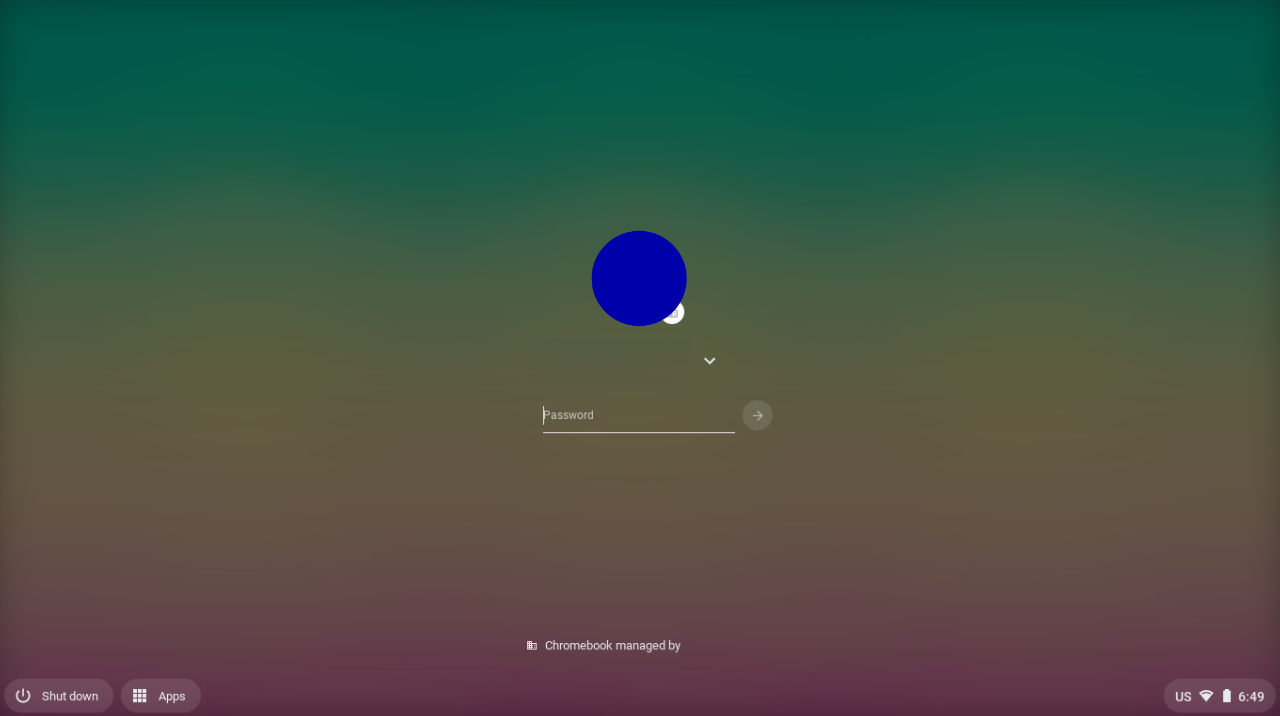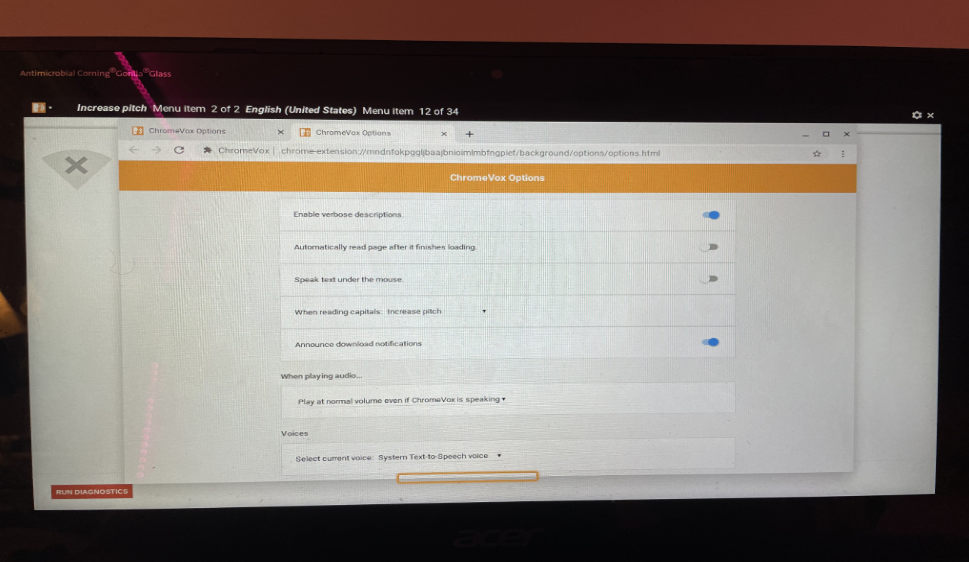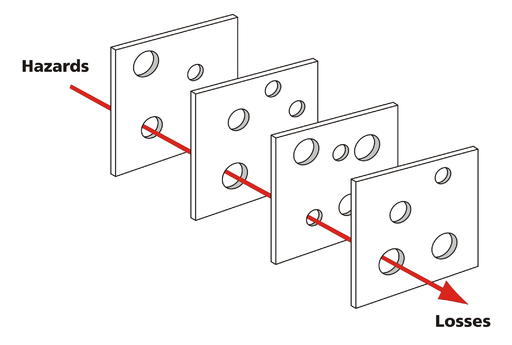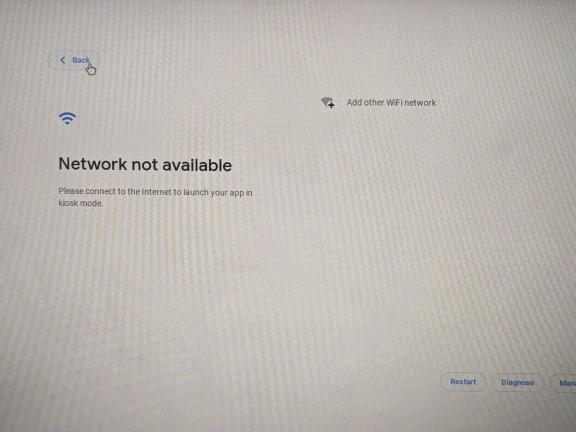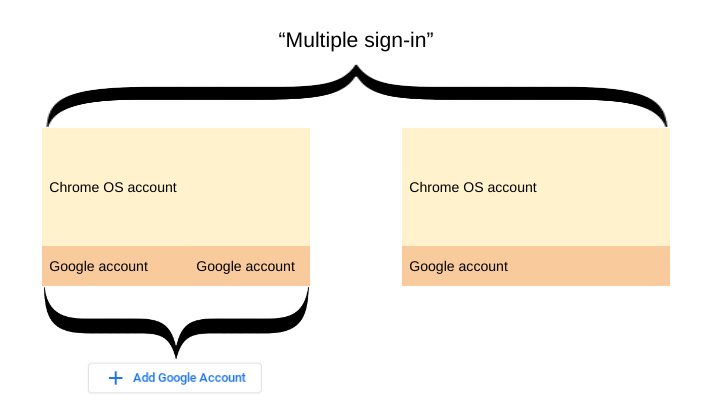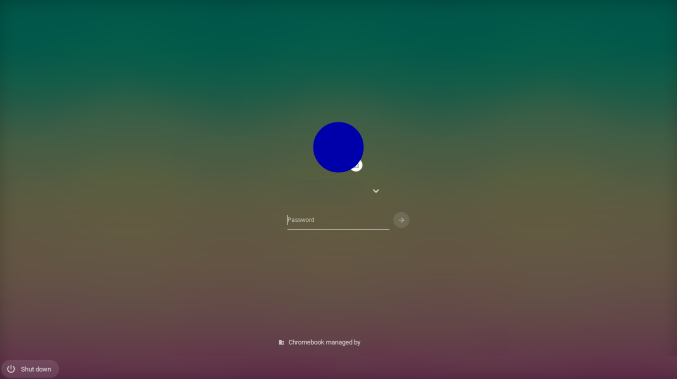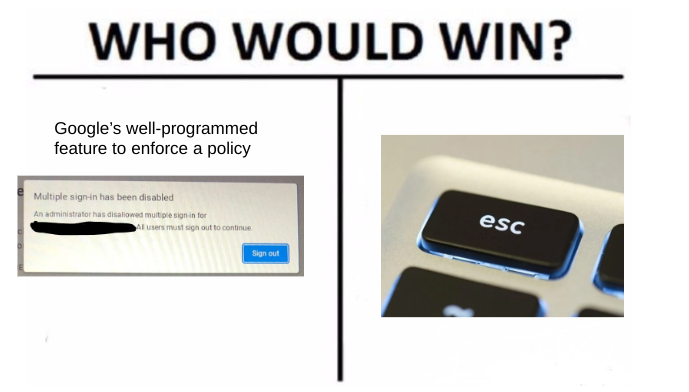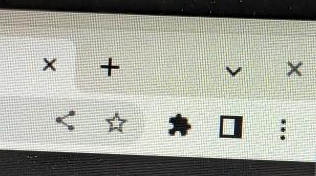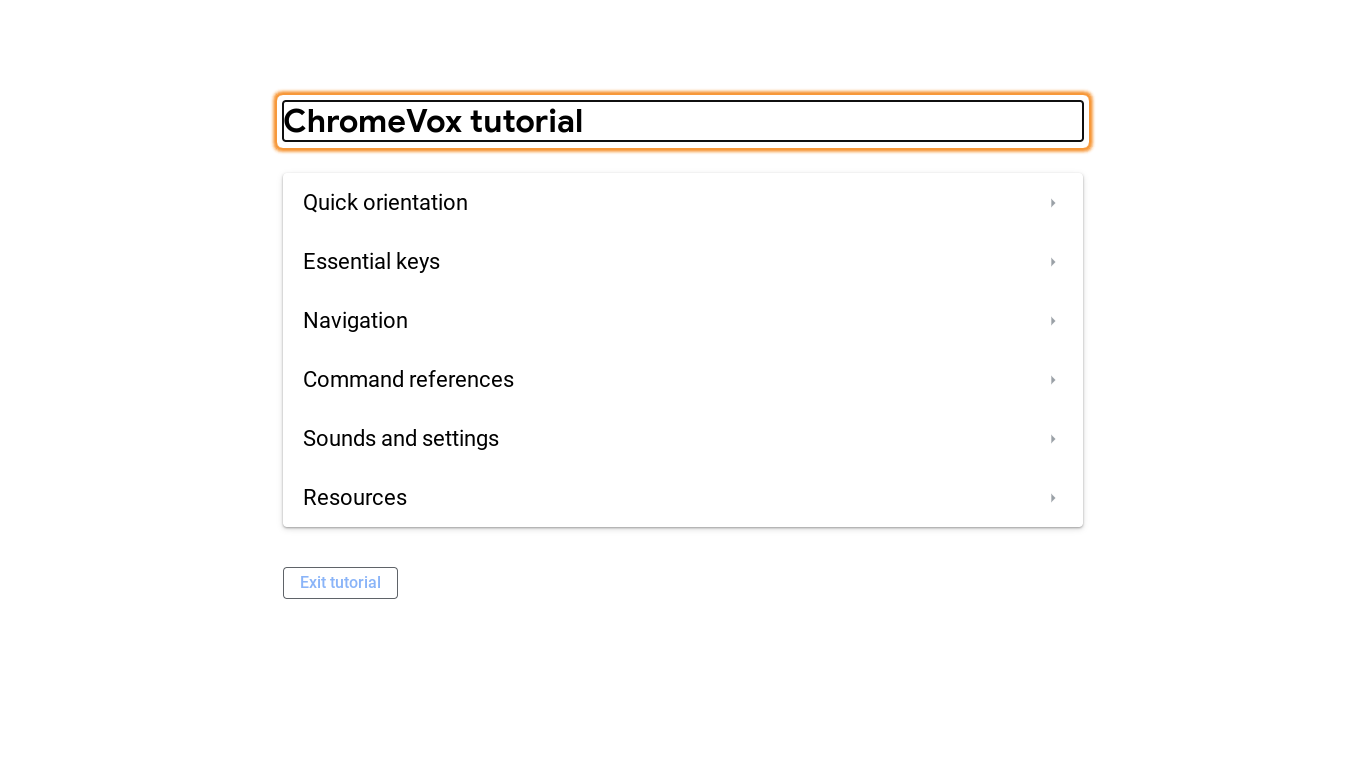Written by Bypassi; see full credits at the end
How many users?
Hello! Let's talk about ChromeOS and kiosk apps.
When you turn on a school Chromebook, you normally see a login screen
showing one or more names, each accompanied by a password prompt:
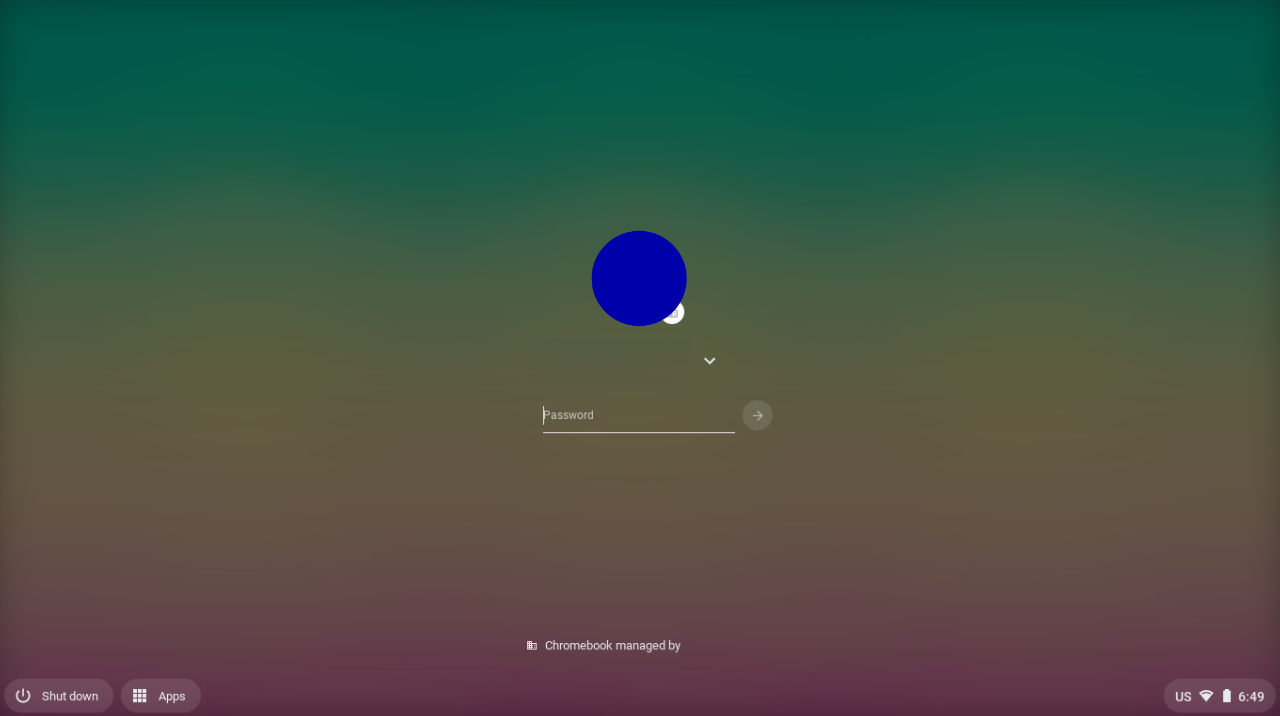
If you've never seen a password prompt like this on your school
Chromebook before,
then this exploit won't work for you. Seriously. Sorry.
So, how many users are on the Chromebook above? Looks like one, right?
Actually, it's impossible to know. The true number of users depends on
what happens when you click the Apps button seen in the bottom left of
that image.
What's a kiosk app?
I think chromeos.dev says it best:
Kiosk mode is a specialized way of running ChromeOS that focuses on
just one application at a time. Set by an administrator, kiosk
applications are locked in full screen and run without user login to the
device.
These are often used in enterprise environments for things like state
tests. The point is, it's just a single fullscreened app window.
But one thing that's really important to understand about kiosk apps is
that each kiosk app on the Chromebook is really a user. Each has
its own:
- Files
- History
- Extensions
- Settings
- Cookies
So if a Chromebook has 1 real user account and 6 kiosk apps, it's
technically storing 7 users.

Now, this is obviously some insane overkill, because kiosk apps would
never have to use 90% of these features. But ChromeOS is notoriously
consistent with its design; even the first "connect to network" screen
you see is written in HTML, JS, and CSS.
In fact, the only things seperating kiosk apps from being a full
unblocked browser is the fact that a certain app is launched and
full-screened. If that doesn't sound very reassuring to you, that's
because it isn't.
The old kiosk exploit
The year is 2020. Google is releasing ChromeOS 86, which happens to
patch a certain exploit. At this time, only a dozen people or so are
aware that this exploit exists.
The exploit was, in short, a race condition that allowed a user to open
an unrestricted window instead of a kiosk app. The issue stemmed from
two things: the kiosk network error page and ChromeVox.
ChromeVox is the text-to-speech (Spoken Feedback) accessibility
extension for ChromeOS. It can be turned on by pressing
ctrl+alt+z. It can also be accessed in Kiosk apps. Some
ChromeVox shortcuts open help pages.
The issue was that, if timed correctly, these help pages could be opened
while in the middle of a navigation from the kiosk network error page,
leading to an unblocked browser:
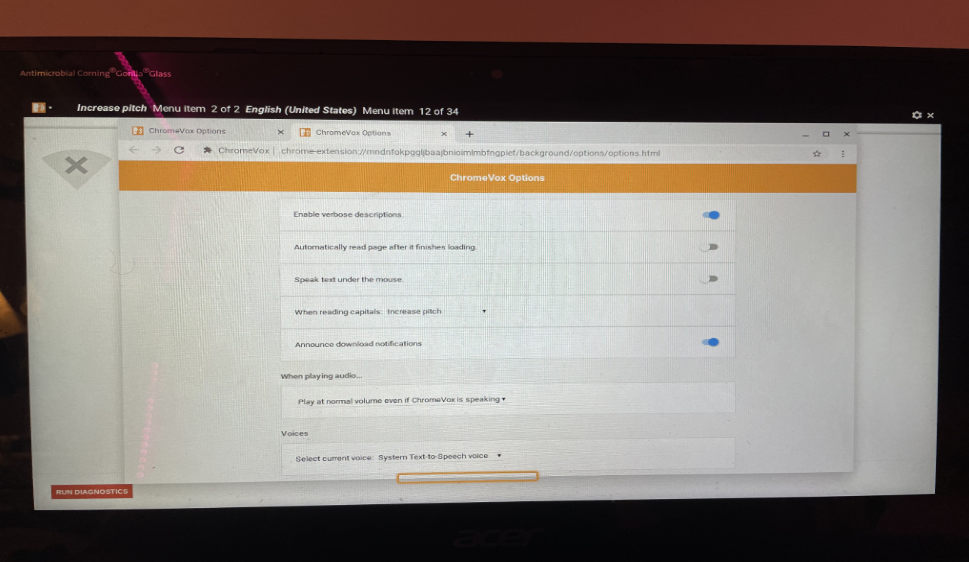
Why was this exploit so good? Well, ChromeOS policies are split into two
categories: device and user. And since, technically, no
administrator-controlled account was signed into Chrome, user policies
did not apply. So:
- Any extension could be sideloaded
- Any account could be logged into
- Most blocklists did not apply
There was no other exploit capable of bypassing the URLBlockList policy.
But the first kiosk exploit didn't work perfectly every time, and it
could only be done once per powerwash. So, sadly, it wasn't optimal.
There is so much more history to this exploit, and I can't do justice to
it here. If you want to see more, check out
my friend Cor's instructions on using the exploit.
Sadly, with the barrage of SH1MMER patches, you can't downgrade to the
old versions from 2020 anymore. So that category of exploit is patched
and gone.
Blunder!
Well, the exploit was patched for some time. But then Google made a
mistake, and
the holes lined up.
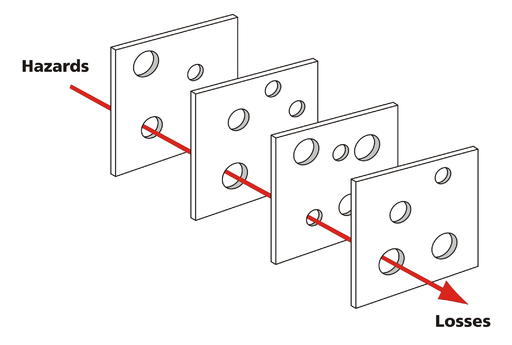
So, spoiler alert, in case you haven't figured out already: there's
another kiosk exploit. And this new kiosk exploit--named
Skiovox--stems from two things:
the kiosk network error page and ChromeVox.
Wait a second, isn't this the same thing? Yes, it basically is. And it's
even more hilarious now.
One broken button and one forgotten key
The real cause of this issue is a single button: the "Back" button on
the current kiosk network error page, which has been broken for quite
some time now.
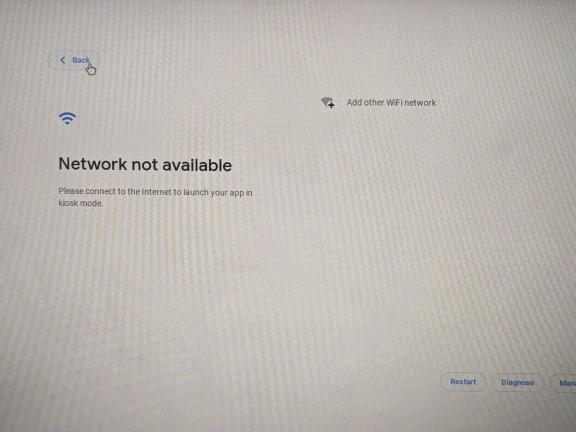
This button should take the user back to the
regular sign-in screen. But it doesn't.
There's a little-known and rarely-used feature on Chromebooks called
secondary accounts, also known as
multiple sign-in.
In short, two ChromeOS accounts can be signed in at the same time. This
differs greatly from having two Google accounts signed into a single
ChromeOS account.
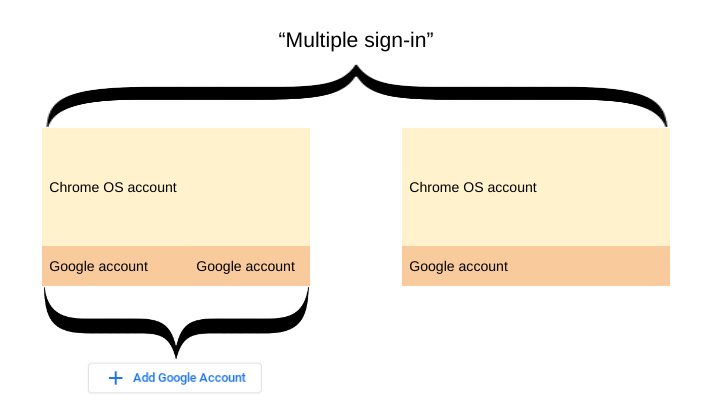
ChromeOS accounts each have their own browsing profile and policies.
Google accounts are only used to sign into Google services like Play
Store and YouTube.
Back to kiosk. When you click the back button from the network error
page, you are shown a slightly modified version of the regular log-in
screen. Specifically, there isn't an "Apps" button in the bottom left,
and there's no toolbar in the bottom right.
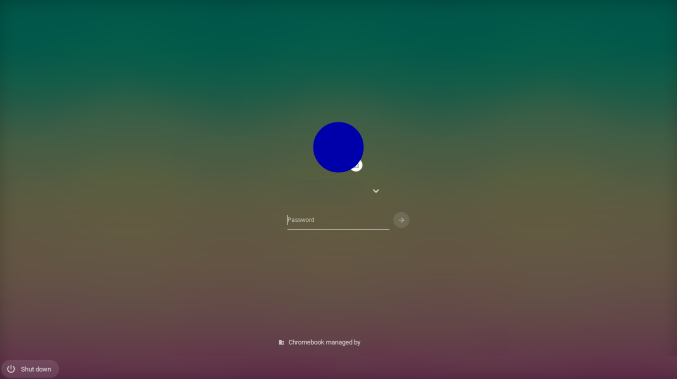
What's happening here is that your school account is being added as a
secondary account. Recall that kiosk apps are actually users--this means
that your kiosk app is the primary account.
You are signed into both a kiosk app profile and your school profile
at the same time.
Now, most administrators prevent school accounts from being used as
secondary accounts. A dialog shows up, blocking the whole screen and
forcing the user to sign out. Well, unless they press the escape key,
which bypasses the dialog completely.
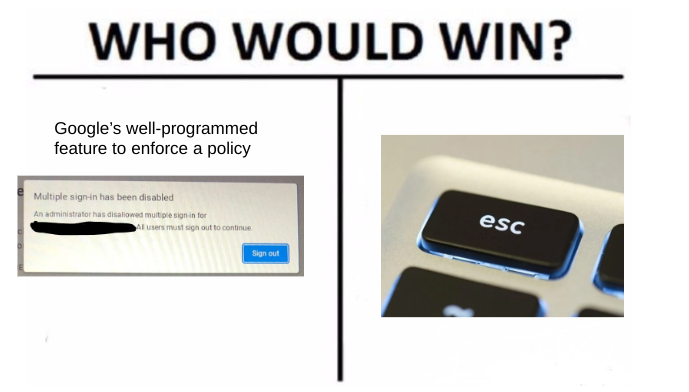
So now you are in a weird, kinda-kiosk state. For example, keyboard
shortcuts like ctrl+t are still restricted the same way
they are in a kiosk app. Also, all smoothing animations seem to be
removed, along with the fullscreen controls for windows.
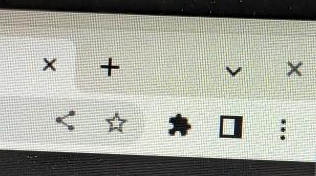
But on the surface, this just seems like an uncanny and broken version
of your school account, interesting but not exploitable.
The return of ChromeVox
But, in ChromeOS version 114, Google made a big mistake.
Remember ChromeVox, the text-to-speech feature?
This new mistake allows ChromeVox help windows to once again be loaded
while in a kiosk app.
But they're loaded in the background, invisibly, which would be useless
if not for the back button issue.
This chain of issues can be turned into an exploit:
-
A user can open ChromeVox help in a new browser window, in the
background of a kiosk app
-
A user can close the kiosk app without exiting the kiosk profile or
closing the help window
- The user can use their school account as a secondary account
-
The restriction-free Chrome window running in the kiosk profile can
now be used
Before I get to any specific instructions, I want to mention the
pitfalls of this exploit:
- Browser shortcuts do not work
- Logging in with Google is seemingly broken
- Windows cannot easily be moved or resized
- The exploit can be patched if ChromeVox is disabled
In the next sections, I will also introduce a solution to these issues.
The instructions
Step 1: Sign out of your Chromebook. Again, it should look like
this:
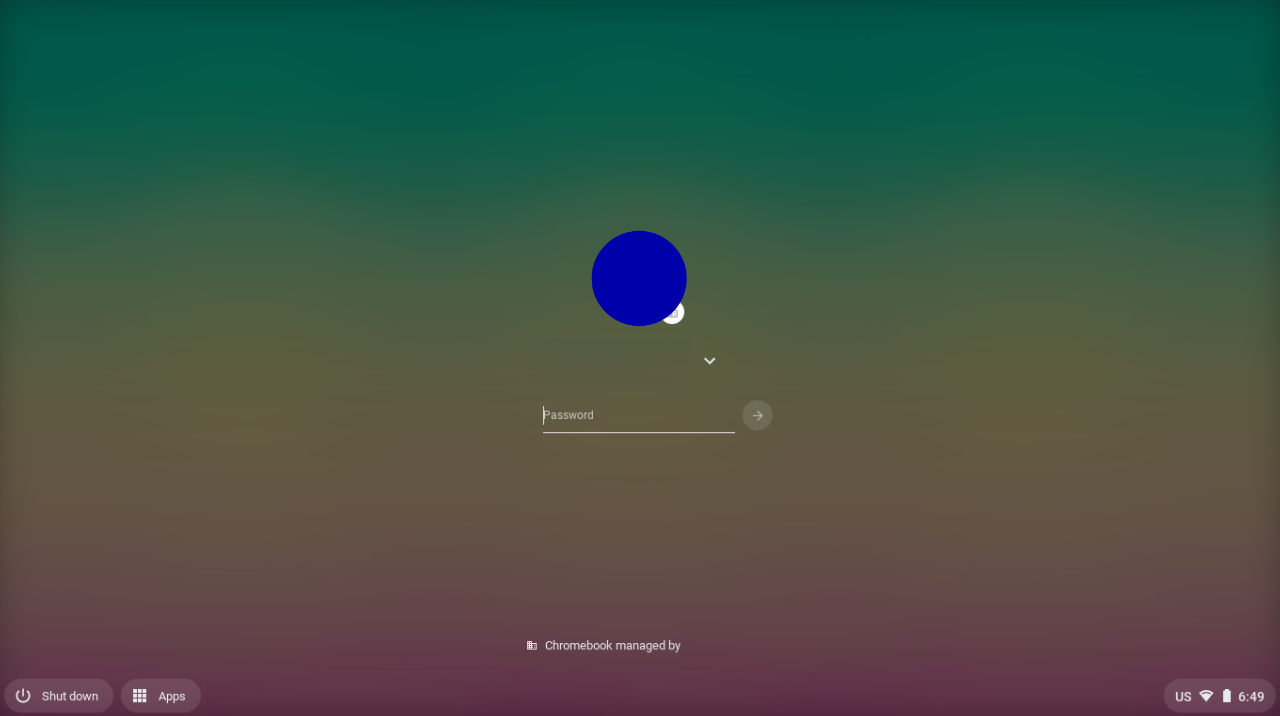
And again, if it doesn't, you can't do this exploit.
Step 2: Click the time and click turn off your Wi-Fi.
Step 3: Click the "Apps" button in the bottom left and enter a
kiosk app. Kiosk apps that are
offline enabled
won't work, but very few apps have this capability.
It's very important that you try to use the same kiosk app every time
you do this exploit.
Remember, every kiosk app is a user, and you want your stuff to be
saved.
Step 4: Wait until you get to the loading screen stage which says
"waiting for network connection". You can also just wait for the error
page just to be sure:
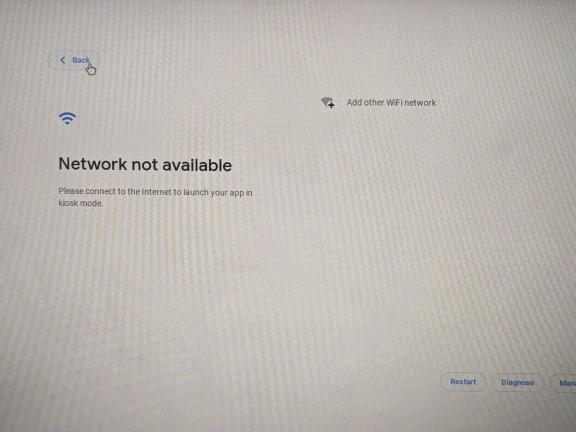
Step 5: Press ctrl+alt+z. You should get a ringing
noise and a creepy voice saying something like "ChromeVox spoken
feedback is ready". If nothing happens and this is your first time
trying the exploit, too bad. Give up.
Step 6: Hold down
the search key while pressing the
following keys in order: o and t. A screen
like this should now pop up:
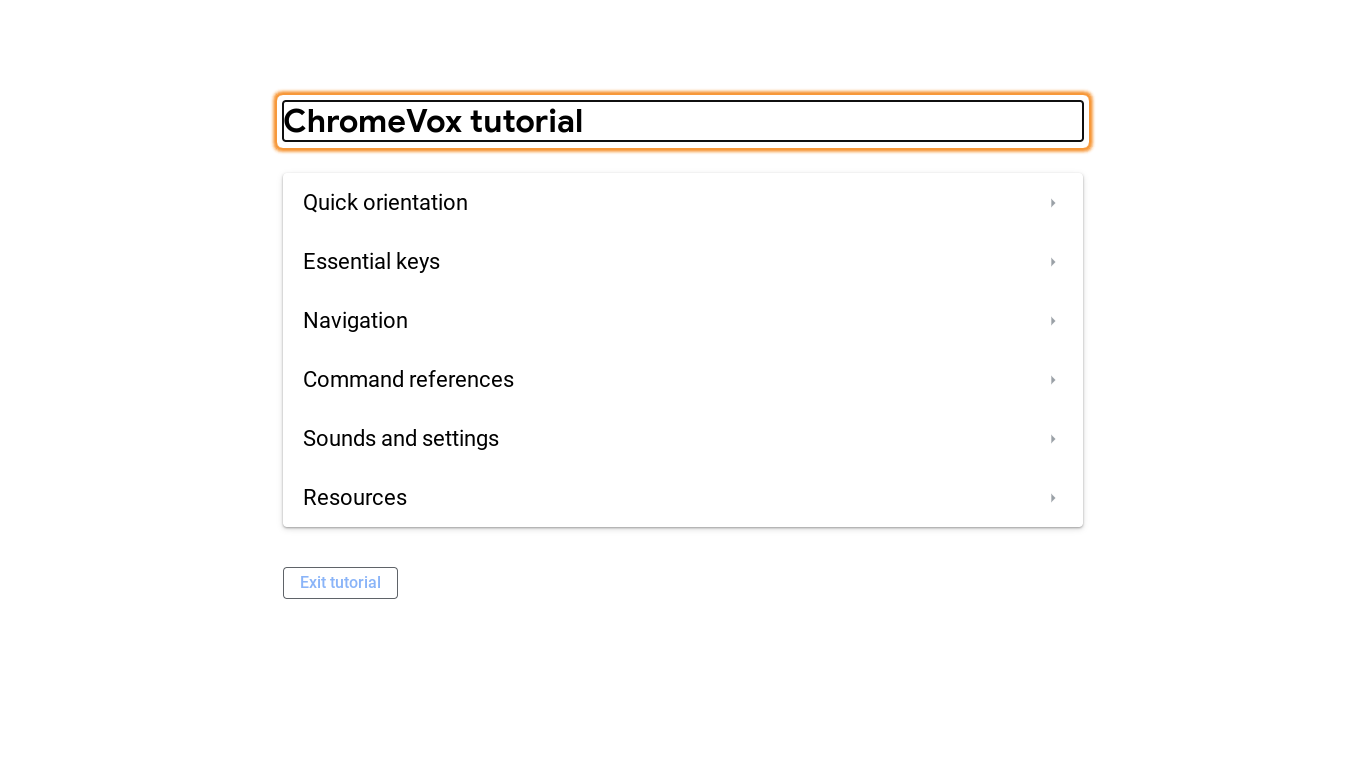
Step 7: Click "Resources", then click any one of the three links
that show up.
Step 8: Click "Exit Tutorial", then turn off ChromeVox by
pressing ctrl+alt+z again.
Step 9: This following step has to be done within around 6
seconds, although it depends on the speed of your Chromebook:
-
Click "Add other Wi-Fi network" on the error page; this will turn your
Wi-Fi back on
-
Press the escape key twice to exit the error page and get to the
secondary sign-in screen
- Type in your password and press enter
If your Chromebook connects to Wi-Fi before you type in your password,
you will get kicked back to the kiosk app before your secondary account
is added, which is bad.
If you're a slow typer, or just have a long password, check the
alternative method for a more reliable way to trigger the exploit.
Show alternate method
Step 10: If a dialog shows up saying that all users must sign
out, just press the escape key to bypass it.
You should now have an unblocked browser open, with no extensions
installed. The root of this exploit was found by @akabutnice on
Discord, who reached out to me before releasing it, which is awesome. I
decided to do some extra work with it, and I highly recommend that
anyone planning on using the exploit reads the next section.
The Skiovox Helper Extension
So even once you are in the unblocked browser, there are some issues. As
I mentioned earlier, these issues are:
- Browser shortcuts do not work
- Logging in with Google is seemingly broken
- Windows cannot easily be moved or resized
- The exploit can be patched if ChromeVox is disabled
So I put together a team to fix these issues. We decided to make a
Chrome extension which the user could "sideload" with unpacked
installation. The extension fixes these issues:
-
It re-adds the functionality of a dozen shortcuts like
ctrl+t and ctrl+w. Note that
alt+tab is moved to alt+q and
ctrl+tab is moved to ctrl+q.
-
It links to a working Google login page where an account can be added.
-
It adds buttons in the new tab page that can maximize and drag the
focused window.
Most importantly, the extension automatically creates an unblocked
window by itself,
so ChromeVox (steps 5-8) is no longer necessary to trigger the
exploit.
The extension also provides additional conveniences:
-
It allows the user to open the ChromeOS file manager in their browser.
-
It allows a user to open a Chrome window logged into their school
(managed) account, with school extensions and policies active.
Useful for emergencies. Note that the keyboard shortcut fixes
do not apply to the managed window.
-
It provides a simple way to install an extension from the Chrome Web
Store.
-
It allows users to log out of the exploit and save their work without
using the power button.
Installing the helper extension